Documentation
Topics
- Installation how to - The download page contains an installation how to. We recomend it to be read first to make sure everything is set correctly.
- Tutorial - Short tutorial on this page will introduce you to touchqode editor.
- FAQ - Other questions you may ask are answered in the faq section.
- Known issues
The initial screen of application contains an empty editing field and four buttons on the left. From top to bottom these are the view button, edit button, search button and recent files button.
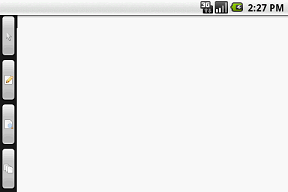
To open a file press android menu button, then choose load in application menu and select the desired file in opened file manager.
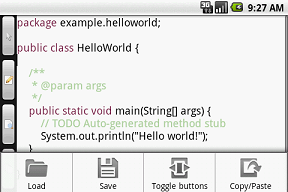
Once the file is open you can start reading and editing it. From the buttons on the left use view button to view the file or highlight a word. By pressing the button second time, you open a submenu which lets you go back to last selected position or forward (more in faq). You can scroll to begining and end of the file and search for occurences of selected word. These buttons are visible in the next screenshot.
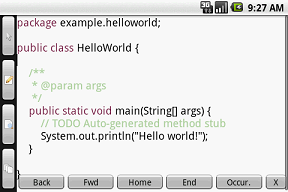
After pressing edit button on the left, application switches to the editing mode. The user keyboard appears. Remind that we provide a special developer's keyboard with key layout optimized for programming with special characters like ";" made better accessible. For information on how to install this keyboard refer to installation how to.
Edit mode includes following shortcuts:
- alt+space - is used for code suggestions, Java has most refined code suggestions, other languages are for now based only on keywords, we plan to add more advanced code suggestions in the future
- tab - shows code suggestions if you have written at least one character of new word (e.g. f<tab> shows suggestions final, finally, float, for, false)
- alt+tab - shows symbol keyboard (contains @/"at" key)
- enter key honours current line indentation - i.e. new line is indented by same amount of spaces/tabs as current line
- double tap on shift button to enter CAPS LOCK mode
To close the keyboard press hardware back button, view button or slide your finger down the keyboard.
Search button search button opens the search menu (see image below). You can search for occurences of given word, or have all occurences in file highlighted. The search is incremental.
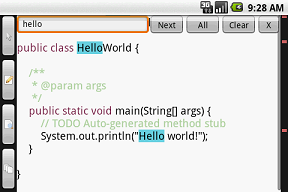
The recent files button opens the list of recent files for quick switch while editing multiple files. However be careful, because the changes in current files are lost.
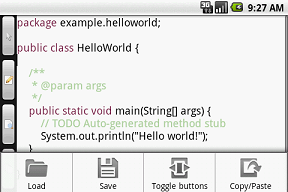
After pressing android hardware menu button, you can see an application menu popping up. The menu contains load file button, save file button, toggle button and copy/paste button. Load file button opens the OI File Manager that lets you browse your files and choose one to open. Save file button saves your current file. "Save as" is yet to be implemented. To create a new file, you have to do it outside the editor, however touchqode hooks among available methos of viewing a file to provide you optional "Open with" functionality.
Toggle button moves the side buttons (view, edit, search, recent) between left, right and hidden. Copy/Paste displays the text selection buttons, more about this functionality can be found in faq.
